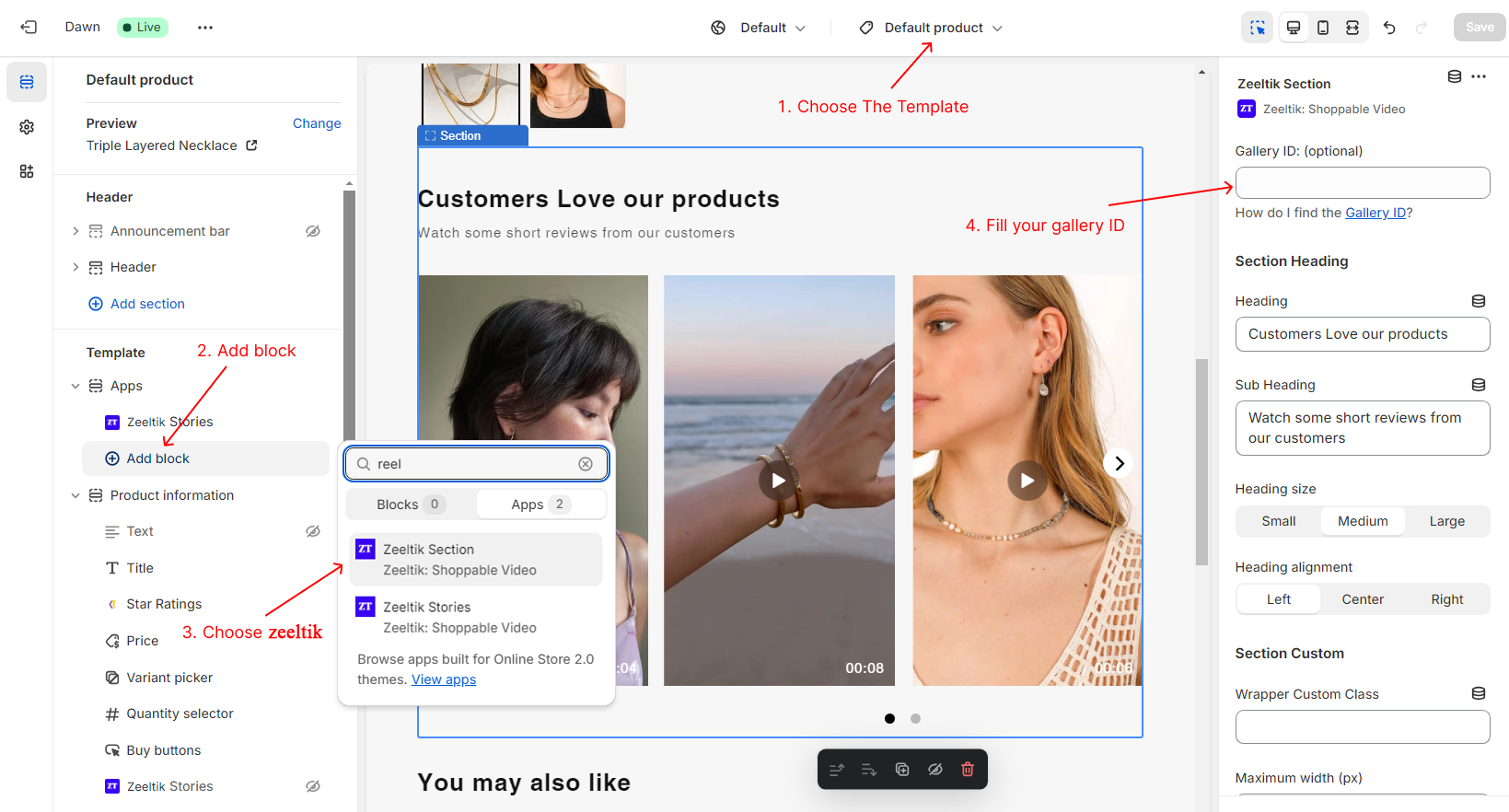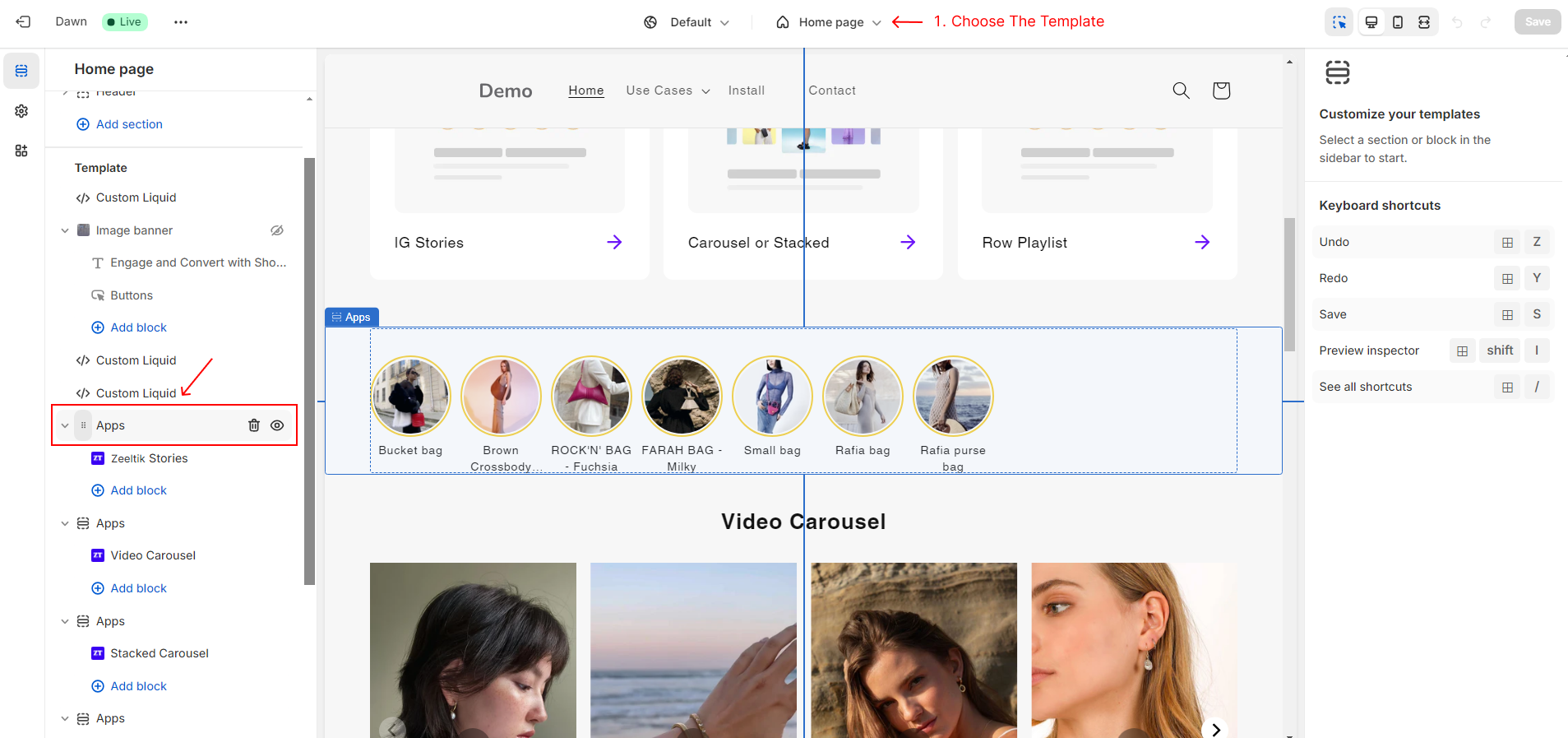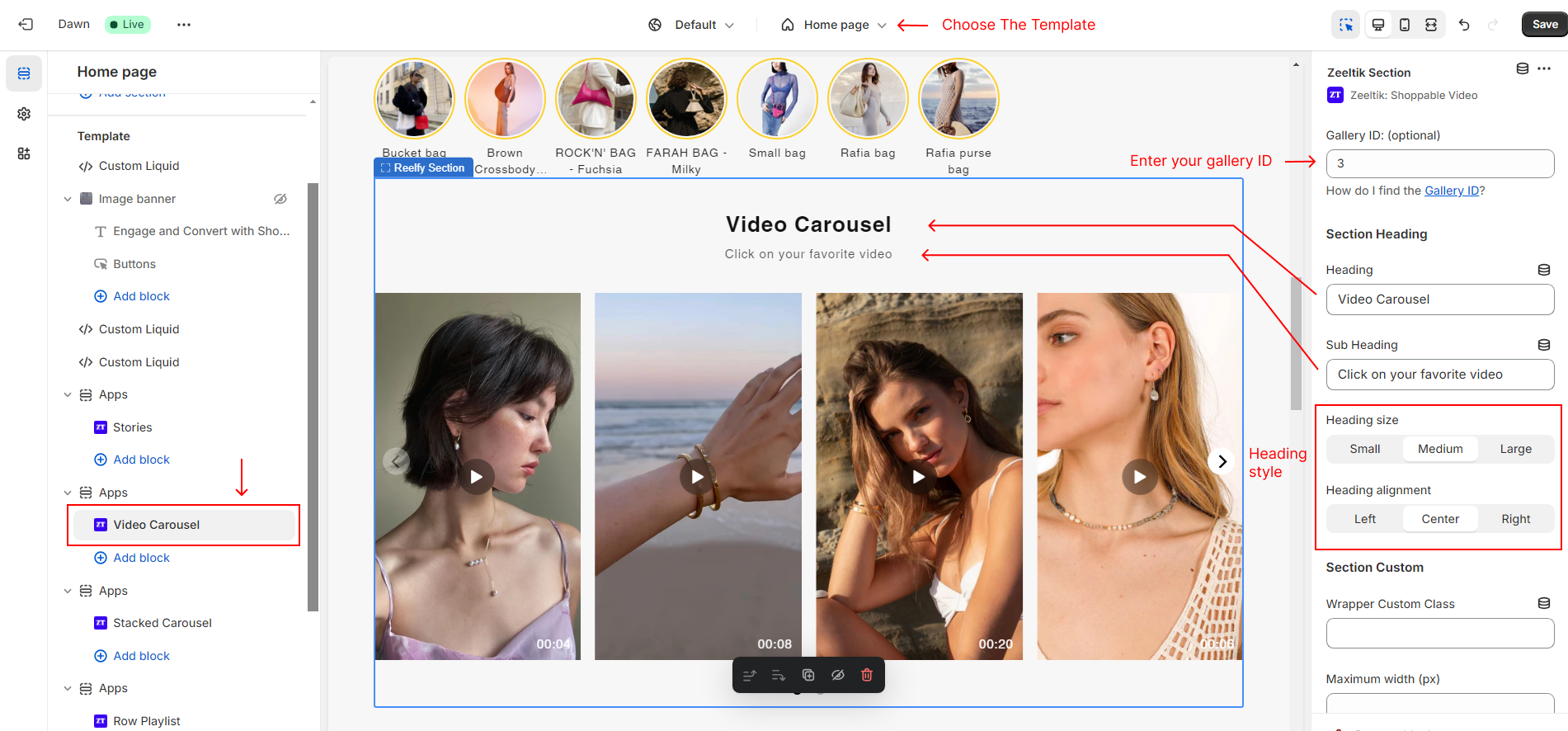What templates app blocks can be added to
We can add app blocks to any template in your online store.
Add app block Zeeltik
You can easy add a new app block zeeltik to any page in your online store.
- From your Shopify admin, go to Online Store > Themes.
- Find the theme that you want to edit, and then click Customize.
- Select a template from the drop-down menu.
- Click + Add section, and either select a new section from the list or use the Search bar to search for a Zeeltik.
- Click the new section to edit the blocks within the section.
- Optional: Click and drag the ⋮⋮ icon next to a section to rearrange the sections on your page.
- Click Save.
Edit, remove, and reorder app block zeeltik
- From your Shopify admin, go to Online Store > Themes.
- Find the theme that you want to edit, and then click Customize.
- From the dropdown menu, select the template that contains the zeeltik block that you want to edit, remove, reorder.
- Click a block to load the content into the preview window and access the options available to you.
- Optional: Click individual blocks to edit, remove, reorder the blocks within the section.
- Optional: Click to trash icon to remove section
- Click Save.